New CUBE Scheduling Feature – Expire Actions
Published on 2019-09-22
Chester with CUBE here to share about a new feature rollout… a feature we’re adding to your account, and it is available as of today!
In the File section of your dashboard, you know that you can set the Valid From and Valid To dates to start and stop those individual files on a particular day. This saves you time being able to schedule those individual messages.
But with this new feature, we’ve added an “Expire Action” column. Now, when you reach the end of that Valid To date period, you can tell the system what to do with that file: Keep File, Delete File or Roll Over File to Next Year.
Here’s how it works:
1. Keep File
Currently, the default value is to keep files, which is how it’s been functioning up until now. If you don’t alter the Expire Action, the file is just going to stay there in your folder.
However, we also have two other options now:
2. Delete File
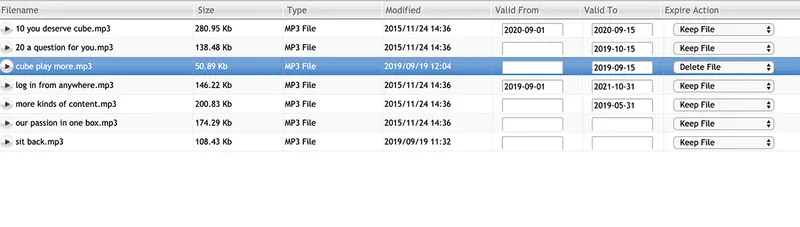
You can schedule a file to automatically delete after the Valid T date. For instance, on this third file down, you’ll see that the expiration date was set to September 15th, 2019 (the past), and the Expire Action is set to delete the file. Since the system runs on a daily basis, it’s going to delete that file out of the folder after the expiration date This keeps your folders clean and neat.
This is great for limited time offers, one-time exclusive deals, special promotions, etc.
3. Roll Over File to Next Year
This option does require a Valid From and Valid To date. So we’ve set the first file to run from September 1st, 2019 to September 15, 2019, and we’re going to roll it over the next year:
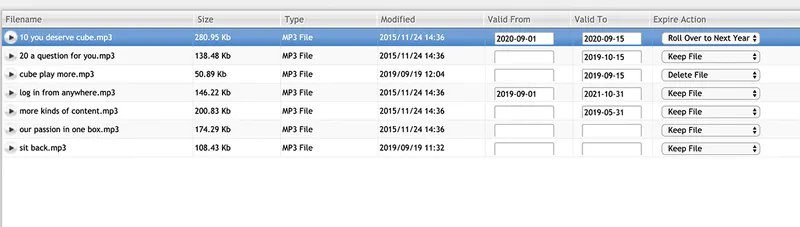
This is great for holiday messages, special events, things that are going to happen year after year after year, and you just want those to automatically start and stop year after year after year.
You’ll notice that the fifth file down has a Valid To date that is also in the past…May 31st, 2019, but it’s set to Keep File.
So when this process runs, this file is still going to be here.
One Caveat
One caveat I want to let you know about is February 29th and leap years. If you set the Valid To date to February 29th, and you set the Roll Over to Next Year, it’s going to roll it over to the last day of February (that’s going to become the 28th of February). If you set it to the 28th of February and the next year has a leap year with the 29th of February, it’s still going to have a Valid To date of the 28th of February.
If there’s nothing selected in the Valid From or Valid To boxes, then this expire action is simply ignored. No matter what you select in the drop down, the action is simply going to be to keep file because that file is going to be active and valid and continue playing.
Here is a video that walks through how these new functions work:
We think this feature is going to save you a ton of time and keep your customers happier!
That’s our new feature rollout…the Expire Action! And it’s available in your account today!
If you have any questions, feel free to reach out to us at support@cubemc.com. We’re happy to answer any questions you have.
We hope you enjoy this new feature!